WebIDQ settings
Access the Settings from the main menu.
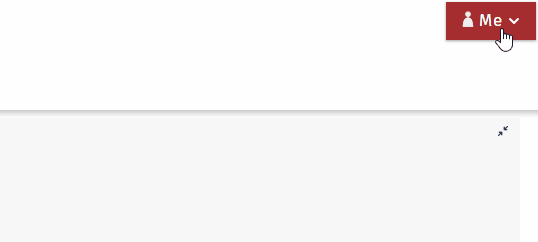
Storage space | WebIDQ cloud
The remaining storage space on the database is available in the WebIDQ settings.
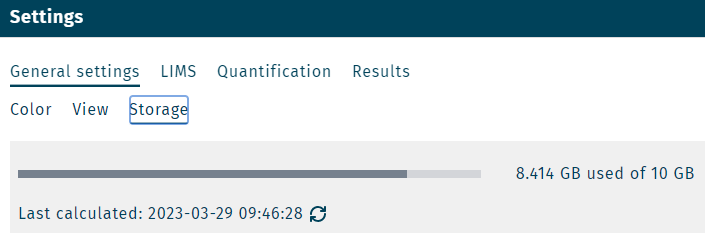
The shown remaining storage space represents the status of 24 hours ago.
If the storage space limit is reached, no additional data can be added. WebIDQ will switch to the "read-only" mode.
LOD algorithm
Define the default LOD algorithm.
- Method default: LOD algorithm is defined by method OP default setting, "StdDev-based" or "Median-based".
- StdDev-based: this method is always used.
- Median-based: this method is always used.
For information on the LOD algorithms, refer to section LOD algorithm.
This option is only available for users with the WebIDQ user role admin.
Approve plate runs
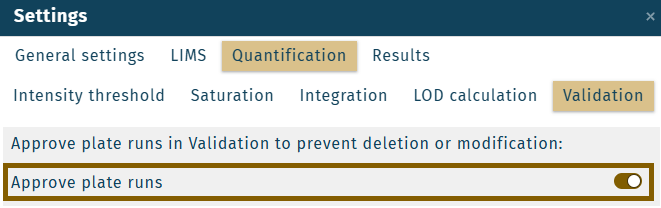
Activate or deactivate this functionality for all users.
Disabling the setting "Approve plate runs" resets all approved plate runs to unapproved!
For information on the functionality "approve plate runs", refer to section approve plate run.
Number of replicates required for normalization
Settings > Results > Normalization
Define the minimum number of sample source replicates per plate run required for normalization.
Table settings
Settings > General settings > View

Add line numbering to large tables.
Warning when replacing integration windows
Settings > Quantification > Integration
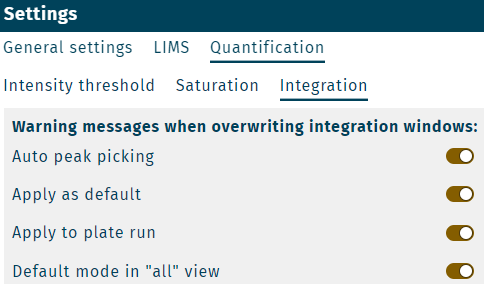
Define when if a warning is shown, when specific integration windows are going to be replaced by a quantification operation, e.g. "auto peak picking".
Recommended setting is "Method default"