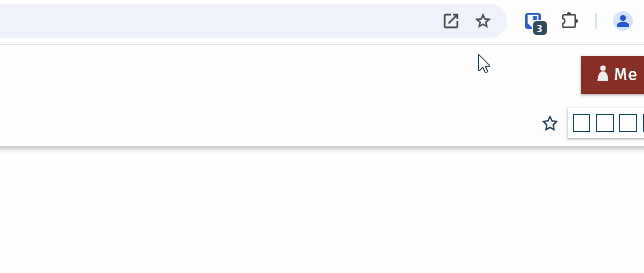WebIDQ cloud browser app
WebIDQ cloud with Google Chrome or other Chromium-based browsers can be installed and run independently as a web app. The procedure is shown for Chrome running on Windows 10.
Install WebIDQ cloud as Chrome app
- Start Chrome and login to WebIDQ.
- Install the Chrome app via the menubar icon.
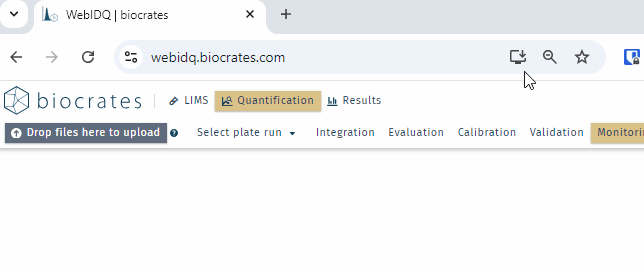
- Once installed, WebIDQ cloud can be run as a web app in a separate window.
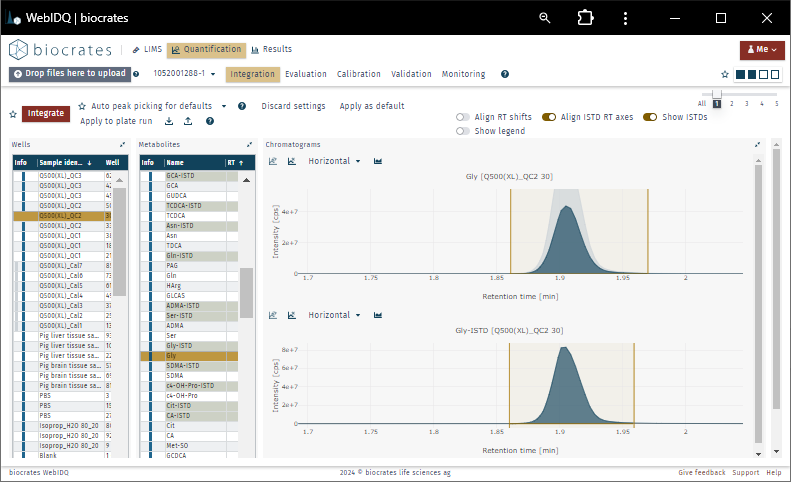
Pin WebIDQ cloud web app to Windows taskbar
- Start the WebIDQ cloud Chrome app.
- Right click on the taskbar icon and pin the WebIDQ cloud Chrome app to Windows taskbar for quicker access.