Projects and submissions
 Create a Project
Create a Project
In the Projects section, start a New project or click + if another project is already selected.
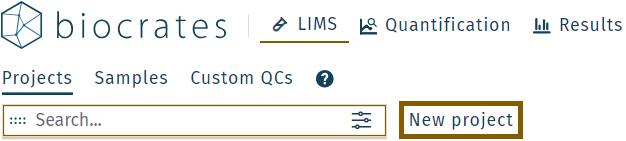
In the pop up box, provide the new project with a unique Project code and Project name. Optionally, enter a description and define contacts and access rights:
| Option | Description |
|---|---|
| Project code | Prefix for organization and sorting |
| Project name | Descriptive project name |
| Description | Project description (optional) |
| Contacts | Choose project owner or create new contact (+). Start typing to search existing contact. Multiple contacts can be selected. Use × to remove. |
| Project team | Choose which team members have access to the project. Start typing to search. Multiple users can be selected. Use × to remove. If left blank, all member will be able to see and edit project. |
Click Save and the new project will appear in the left sidebar
Project access restrictions
A user or a group of users can be defined, which have exclusively access to a certain project.
- Select a project,
- Click in the field Project team and select a user, e.g. biocrates Customer Support.
If no user is linked, all users of an organization have access to a project.
Only users linked with a project have access to it, e.g. biocrates Customer Support.
Users with the WebIDQ role "admin" have access to all projects.
 Create a submission
Create a submission
With a project selected on the left sidebar, start a New submission. In the popup window, name the submission and, optionally, add a description.
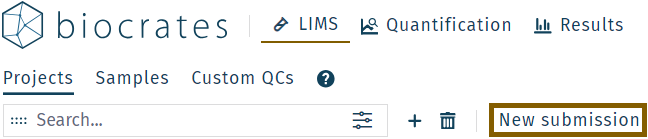
The new submission will be created as a folder in the selected project.
To create another submission, reselect the project and then click New submission again. Subsequent submissions will be added as folders to the same project.
Create one submission per kit.
Kit plate registration: continue with section Worklist creation.