Worklist creation
Create a new plate layout
Worklists in WebIDQ are the plate layout of the assay. This will determine which samples are included in the analysis and how they are arranged on the plate. The resulting worklist can be exported, to be used as sequence or batch for running the plate with a LC-MS system.
Generate worklist
With a submission selected in the left sidebar, click on Generate worklist.
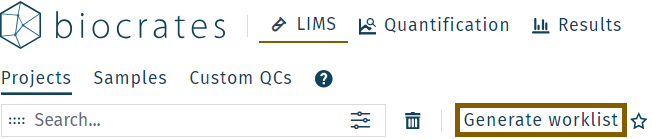
Select OP
In the popup window, select the OP (operating procedure) for the kit and LC-MS instrument that will be used, according to the respective kit user manual and section Kit specific OPs.
Example: OP for Quant 500 (XL) kit, SCIEX 5500, and UHPLC pump system.
| Kit: Quant 500 (XL) | LC part | Matrix: universal | MS: SCIEX 5500 | LC: UHPLC | OP version |
|---|---|---|---|---|---|
| MXP500 | L | 0 | 55 | 1 | 3 |
OP name: MXP500L-0-5513
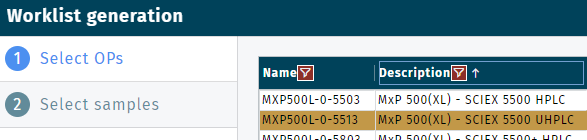
Profiling kits require different OPs.
- OP for the LC part (UHPLC or HPLC)
- OP for FIA part
- OP for XL part (Quant 500 XL kit only)
Click Next.
Select samples
Select the samples to be analyzed with a kit run. Samples are organized by type in the top bar, e.g. "Blanks" or "QCs".
Follow the plate layout according to the respective kit user manual.
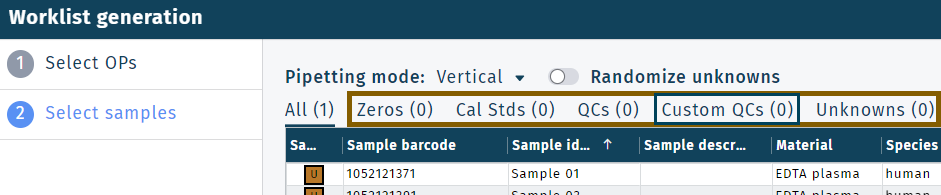
Custom QCs can be added in the same way as QCs, which is not further described in this section.
Sort samples by clicking on the table headers or define a filter by clicking .
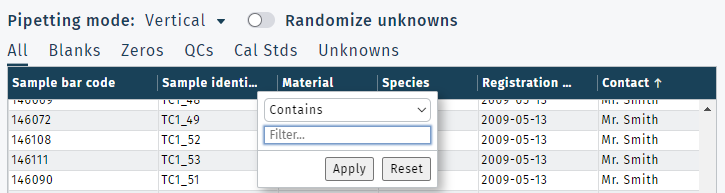
Find samples using metadata
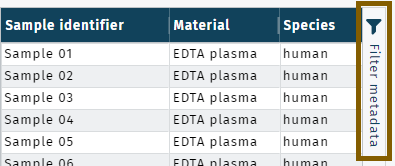
Example: Category "Gender" with groups "female" and "male" linked with samples, see Groups and variables
- Select the category "Gender" and a group, e.g. "female". Multiple filter options can be defined.
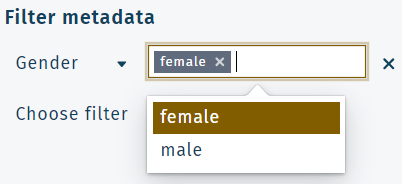 Click Search.
Click Search. - Samples matching the defined filter options are shown.

Click Zeros and select a zero sample, from the top pane. For analyzing serum and plasma samples, use "PBS". To add a sample, click Select samples.
Profiling kits: add three zero sample replicates as shown below.
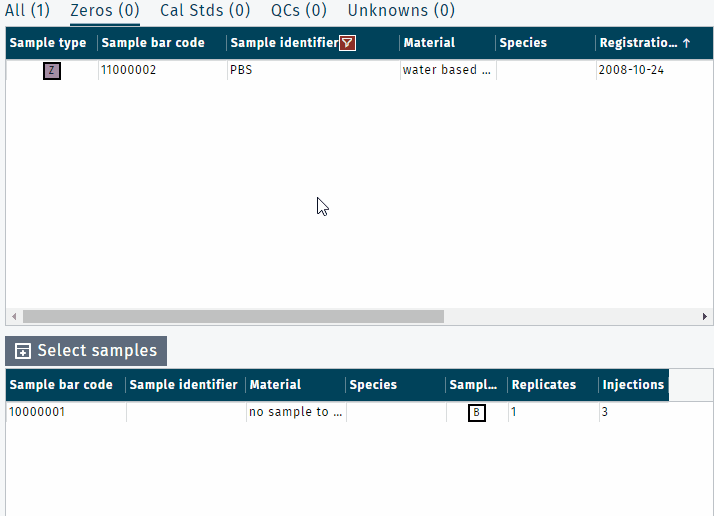
Click Cal Stds and select Calibration Standards of the kit.
E.g. for Quant 500 (XL) kit "Q500(XL)_Cal1" - "Q500(XL)_Cal7".
To select multiple samples the keep Ctrl or Shift key pressed.
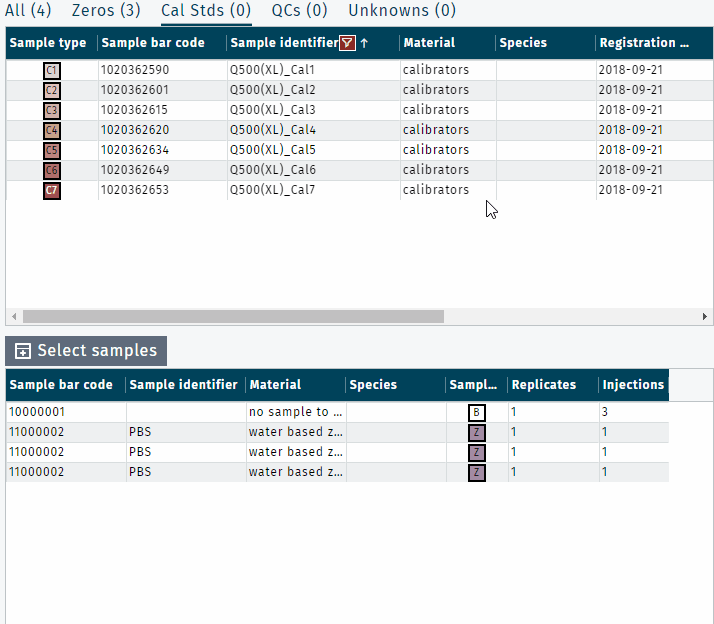
Click QCs and select Quality Controls of the kit.
E.g. for Quant 500 (XL) kit "Q500(XL)_QC1" - "Q500(XL)_QC3".
Define QC replicates, according to kit user manual.

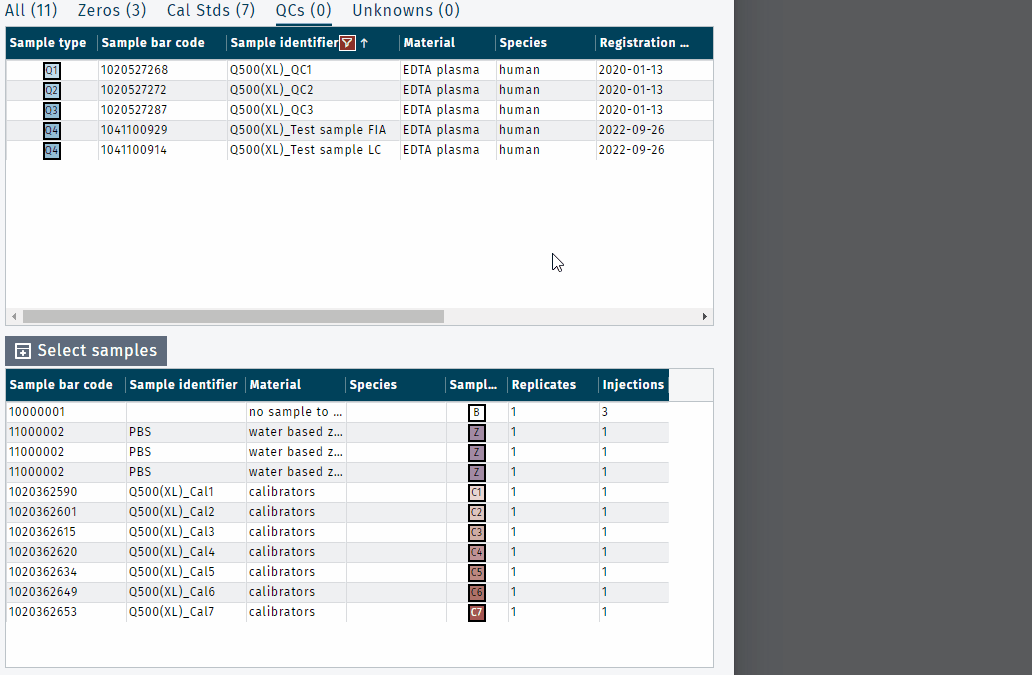
Click Unknowns and select study samples to be analyzed with a kit.
E.g. samples "2022-01" - "2022-12".
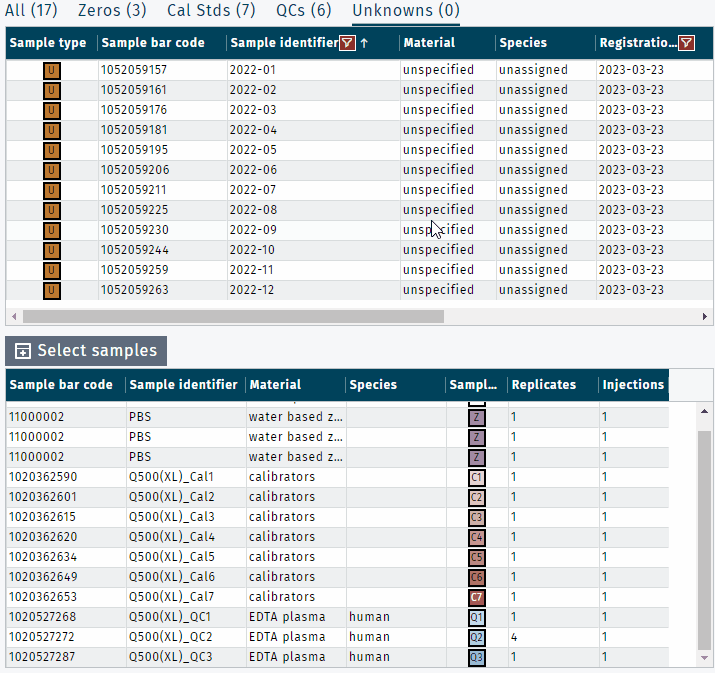
The total number of samples linked with a plate run is shown in brackets next to "All", e.g. 96.
To remove samples, press Del.
Samples can be reordered by dragging them to a new position in the Selected samples pane.
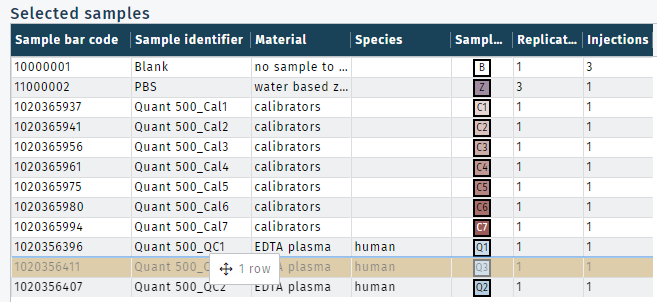
Distribute replicates: select a sample and define the number of replicates distributed across a kit plate. Multiple injections per well: select a sample and define the number of injection replicates from a well.

No replicates: Apply the default values.
Samples pipetting orientation can be changed between horizonal (A1, B1, C1, ...) to vertical (A1, A2, A3, ...) using the Pipetting mode dropdown menu.
When finished editing the worklist layout, click OK to proceed.
If a kit was run but the corresponding plate run is missing in WebIDQ, please refer to section Import plate run(s).