Plate layout
Following the procedure described in section Worklist creation leads to a recommended standard plate layout. A custom plate layout template can be created as show in the example below.
This section describes a procedure, focussing on advanced users.
Custom plate layout template
- Create a new project and submission. For example,
- Using the functionalities described in section View and edit worklist, a Template can be created, saved as a plate run in a worklist.
Example
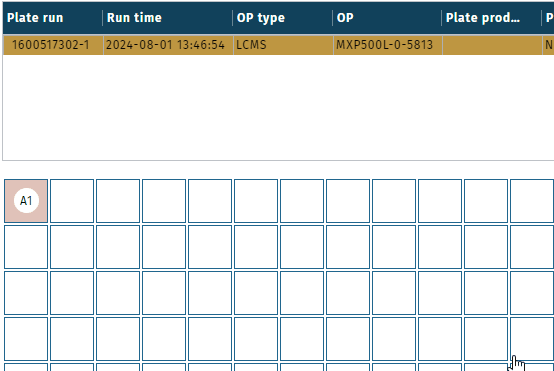
The above shown plate layout serves as an example only.
Shown samples barcodes may not be compatible with any kit!
Using the Template
- Use the plate run which was created previously as Template for a new plate layout. The Template (plate run) is located for example in,
.
- Make a copy of the Template. In this example the copy hast the barcode 1600517317.
- Move the received plate run to an existing worklist, e.g. in submission "Kit run".
- The target submission, e.g. "Kit run", may contain a worklist with a dummy plate run, not required for a kit run. Delete obsolete plate run(s) from the worklist.
- Add study samples, "unknowns", to the moved plate run. Click Insert and select "unknowns".
Example
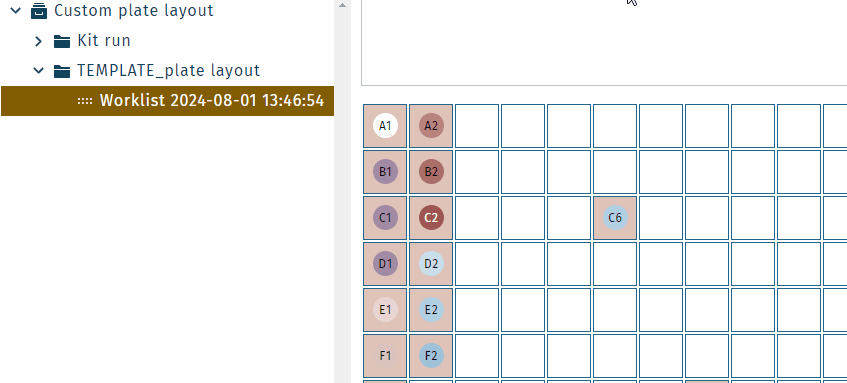
The target submission, where the Template is moved to, must contain a worklist.
The target worklist may contain a dummy worklist, deleted as described above.
Using the functionality Insert: all well positions are kept.
Move wells on plate
Wells (samples) can be moved on a plate layout. Other samples will shift by keeping their order.
Example
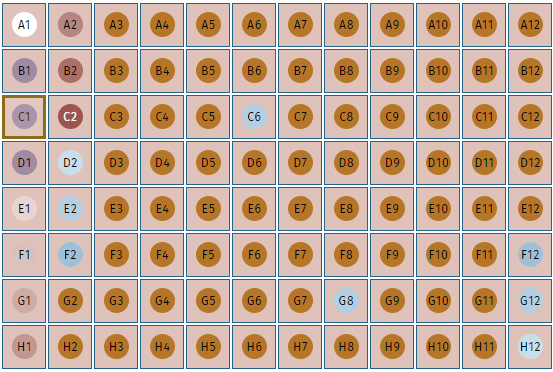
Swap wells
Wells (samples) can be swapped on a plate layout.
In this example QC2, well C6, and unknown, well C8.
Example
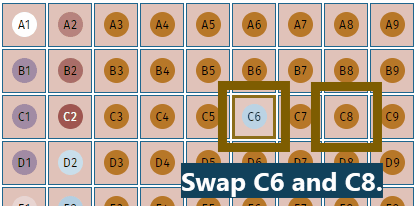
Custom plate layout template is referred to hereinafter as Template.