Load results
To get started in Results, the sample data to be displayed must first be selected from the available, validated datasets contained in the WebIDQ database. Data can be loaded from either a single kit or multiple kits, depending on the scope of the project.

Select data to load
In Results click the Select data ▾ dropdown menu to choose which plate(s) and samples will be displayed.
Plate selection options
Enter or paste plate run number(s) into the field, e.g. 1041020161-1 and 1041029076-1.
.
To load the plate run(s) click outside the filter window.Use the
Search...field to lookup the desired dataset based on project or submission keywords. Search criteria can be further refined by clicking the search optionsand providing as many details as necessary.
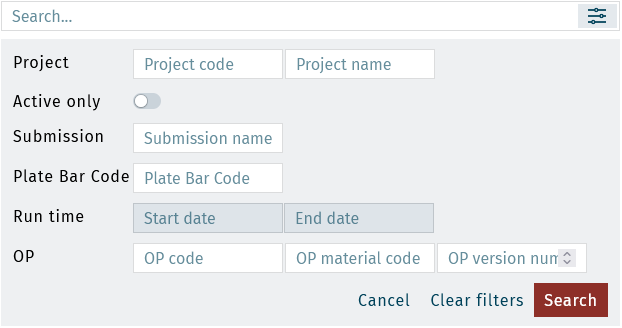
Expand the projects and submissions until you can see the plate entries
::::. Data can be selected for use by clicking on each plate entry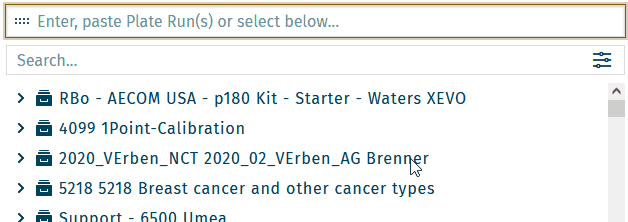
To add more plates, additional searches can be performed.
For example select all plate runs of a project or submission.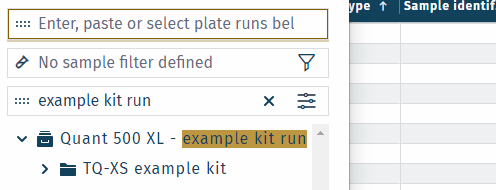
Sample selection options
Results of only specific samples or sample types can be shown, e.g. results of "unknowns".
Option 1: select samples
- Select one or multiple plate runs, e.g. 1052001288-1 and 1052001292-2.
- Click filter samples. A list of all loaded samples is shown.
- Select or unselect samples. Results will be shown for those samples, which are selected.
- Click outside the filter window to load results.
Select all samples of plate run(s)
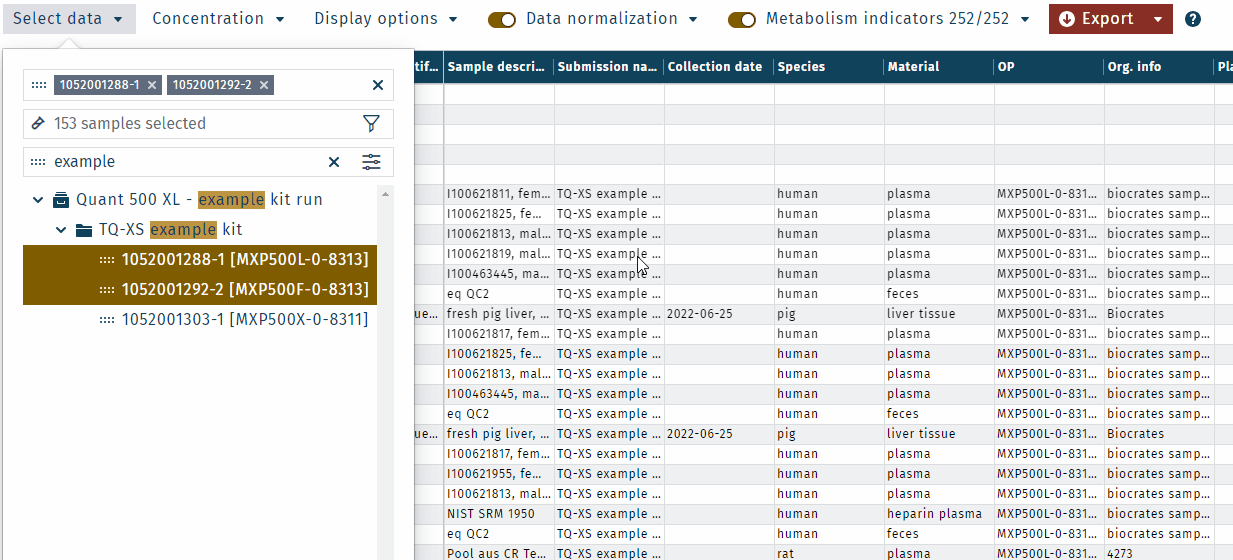
Select unknowns of plate run(s)
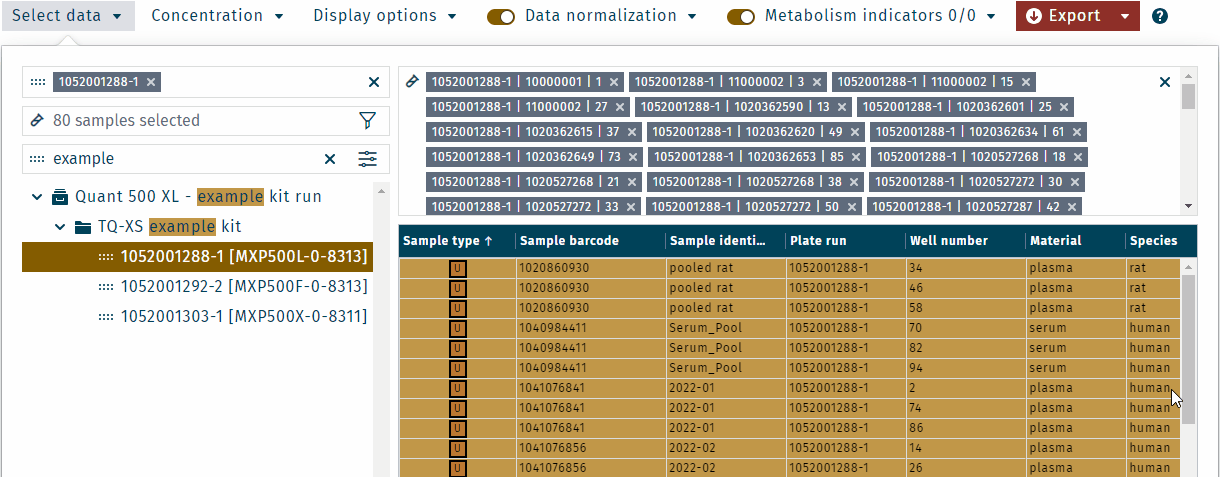
Option 2: specific filter options
Expand the filer options.
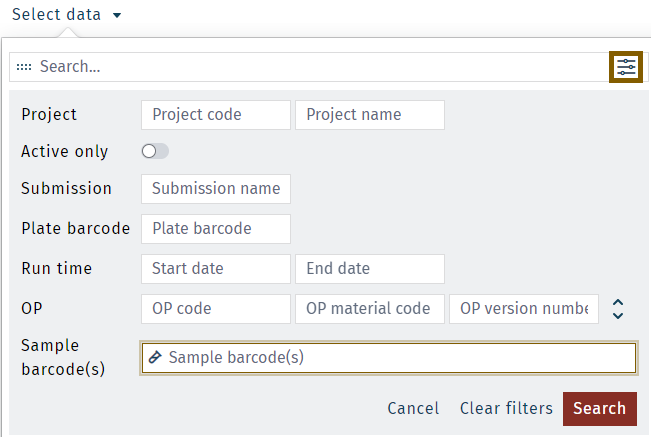
Clear selected data
To refine the selected samples or to clear the current data display and start over again, click the Select data ▾ dropdown menu.
Individual plates can be removed by clicking on the ⨉ button next to a plate run number,
Data table features
After selecting and loading sample data, in Results a table is shown that gives a preview of what the data will look like after exporting. The table can be sorted by clicking on any of the headers (first click alphanumeric sorting ↑, second click reverse alphanumeric ↓, third click disable sorting).
To load results, plate run data can be selected by
Selected data is loaded and displayed by clicking outside the filter window.