Calibration
biocrates kits include an external seven point calibration.
To calculate concentrations and checking the kit performance, LC data needs to be calibrated. To perform the calibration, upload or load kit data and check the calibration as described below.
Calibration workflow
Recommended workflow | calibration
Check calibration
The table Metabolite shows all metabolites, which are seven point calibrated with a kit. One by one, check the integration parameters for each metabolite.
Example for Ala
- In the table Metabolite, select "Ala".
- Check the calibration curve and accuracy of calibration standards in the view Calibration and the tables for calibration standards and QCs on the right.
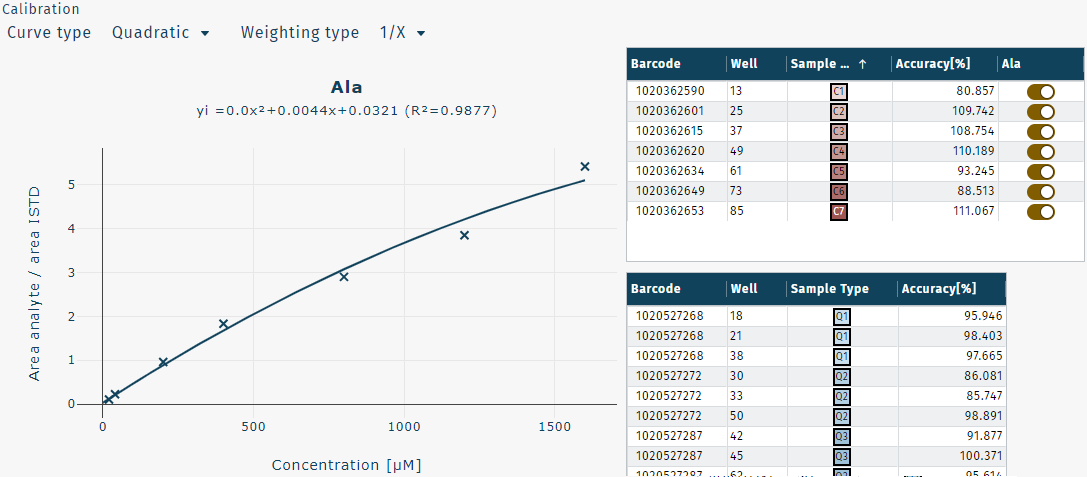
If the accuracy of a calibration standard is outside the acceptance range, it is highlighted in red.
Calibration standards can be disabled or included, as described below. - If required, adjust the curve type and weighting type as described in Validation features.
Calibrate plate run
To perform the calibration procedure of the selected plate run, click Calibrate.
The progress is indicated as a blue bar at the upper left edge of the screen.
Next steps, if LC, FIA / FIA XL data was integrated
- Validation of all plate runs of one kit, click here
Calibration features
The calibration process can be adjusted by one of the following features.
Example "Weighting type"
| All metabolites | Selected metabolites | Specific metabolite |
|---|---|---|
| All metabolites selected | Multiple metabolites selected | One metabolite selected |
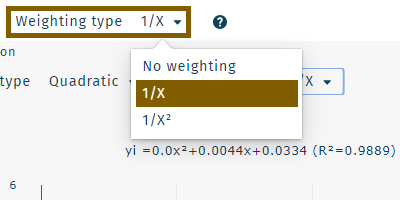 | 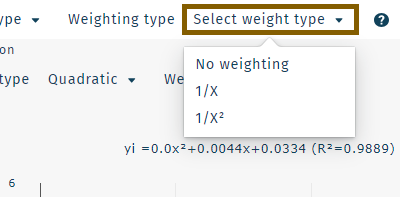 | 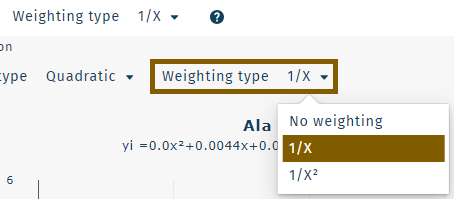 |
Curve type
Define the regression type for all calibration curves of a plate run. These options are available.
- Linear
- Linear zero
- Quadratic
The default and recommended curve type in WebIDQ is Quadratic.
Weighting type
Define the weighting type for all calibration curves of a plate run. These options are available.
- No weighting
- 1/X
- 1/X²
The default and recommended weighting type in WebIDQ is 1/X.
Disable calibration standard level
Calibration standard levels can be disabled from the calibration curve plot or table.
- Calibration Curve: to disable, click on a calibration standard level point in the plot
- Table: switch the toggle,
/
(activate / deactivated)
When multiple metabolites are selected, calibration standards of all selected metabolites or a specific metabolites can be activated/deactivated.
| Applies to all selected metabolites | Applies to specific metabolite |
|---|---|
Applied to all selected metabolites. 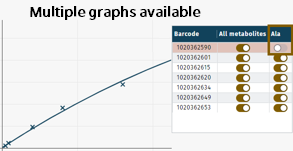 | Applied to the metabolite, e.g. Ala, shown in the graph. 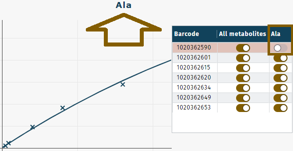 |
When multiple metabolites are selected, calibration curves of all selected metabolites are shown.
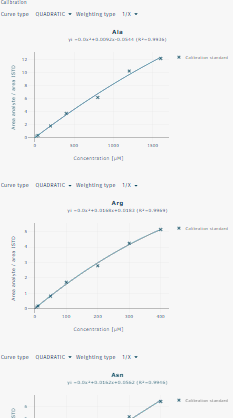
To disable a specific calibration standard level, e.g. level 1 of Arg,
- Option 1 Click on a calibration level in the calibration curve graphics.
- Option 2 Disable a calibration level from the list by deactivating the toggle Ala.
Include a calibration standard level
- Option 1 Click on a disabled calibration point on the calibration curve plot.
- Option 2 Enable a disabled calibration level from the list by activating the toggle of one specific metabolite or All metabolites (all selected metabolites).
Well positions and accuracies of calibration standards and QCs are shown in two tables. Accuracy information is updated in real time as calibratoin settings are changed.
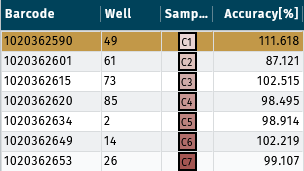
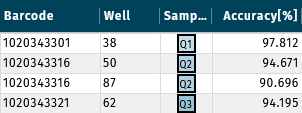
Check integration of calibration standards
Click on a calibration standard level, to show the corresponding chromatogram.
If required, adjust the integration windows and apply the changes by pressing Enter or clicking Reintegrate .
For more information refer to the kit user manual.