Upload MS data
Quantitation of MS data is performed by WebIDQ. Kit MS data is converted and stored in the WebIDQ database. For this procedure, all kit MS data files are uploaded to WebIDQ in the Quantification section. To check the peak integration or to re-quantify MS data, stored data can be loaded.

Compatible MS data file formats
| MS manufacturer | Software | File format |
|---|---|---|
| Agilent | MassHunter | .d |
| SCIEX | Analyst / SCIEX OS | .wiff (including .scan, if collected) |
| Thermo | Xcalibur | .raw |
| Waters | MassLynx | .raw |
Upload kit MS data
- Open the Windows File Explorer and navigate to the folder containing the kit MS data.
- Select kit MS data and drop it here.
- Wait until all files are uploaded. The progress is indicated as a blue bar at the upper left edge of the screen.
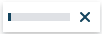
- After the files upload, the corresponding plate run is shown, e.g. 1020411661-1.
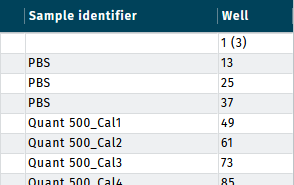
Example upload of MS data
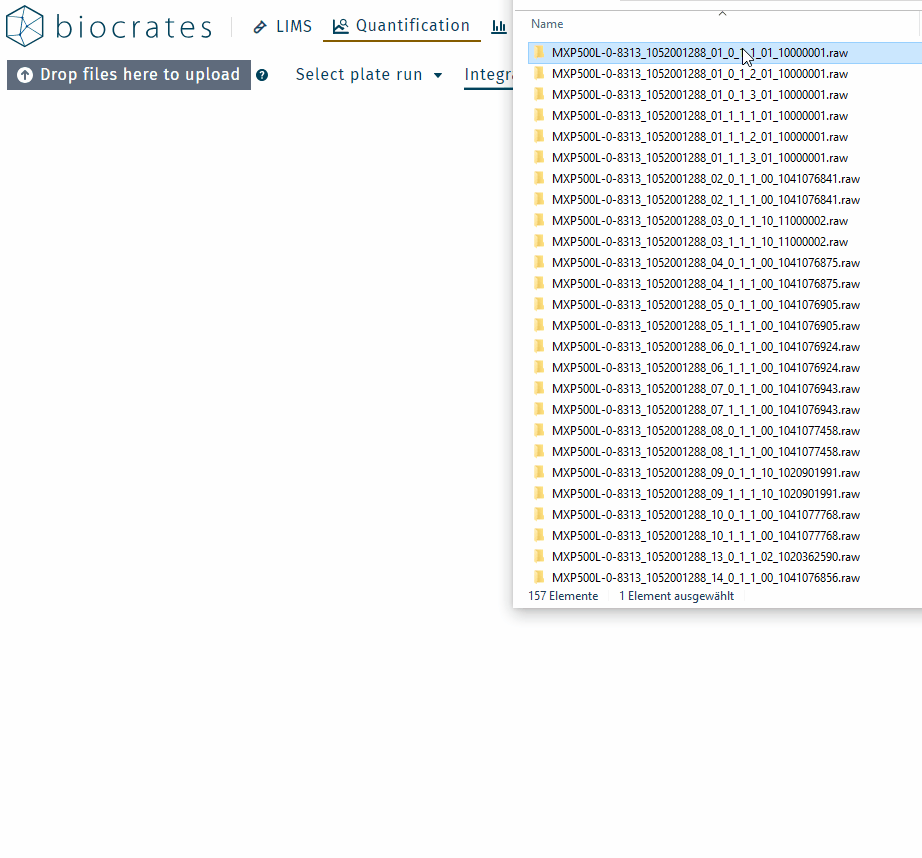
After uploading the MS data perform integration, calibration, and validation of each plate run individually.
Example for Quant 500 XL kit
1. LC part,
2. FIA part,
3. FIA XL part.
Once the MS date is uploaded, it is stored and available in WebIDQ.
How to load the stored data, see Load MS data.
Load MS data
- Click Select plate run to load MS data from the database.
- Use the filter options
to select a plate run or enter a plate run, e.g. 1020411661-1.
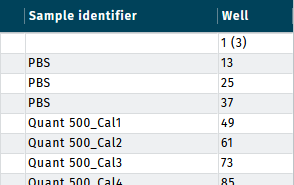
MS data files can be dropped anywhere in the WebIDQ window.